開発環境
開発環境は下記の通り。
| 開発環境 | 名称 | 説明 |
| 開発言語 | Java | 人気の開発言語 |
| 開発ツール | Eclipse | Javaでの定番開発ツール |
| フレームワーク | Spring Boot | 人気のSpringフレームワークをベースとしたフレームワーク |
| テンプレートエンジン | Thymeleaf | Spring Bootと相性が良いテンプレートエンジン |
| データベース | MySQL | フリーで利用できる人気のデータベース |
開発環境の構築手順はこちらの記事で紹介しています。
スポンサーリンク
ディレクトリ構成
springSample
|
|___src.main.java
|
|___com.example.demo
| |
| |___controller
| | |
| | |__UserController.java
| |
| |___entity
| | |
| | |___User.java
| |
| |___dto
| | |
| | |___UserSearchRequest.java
| |
| |___repository
| | |
| | |___UserMapper.java
| |
| |___service
| |
| |___UserService.java
|
|___src.main.resources
|
|___com.example.demo
| |
| |___repository
| |
| |___UserMapper.xml
|
|___templates
| |
| |___user
| |
| |___search.html
|
|___static
|
|___css
|
|___list.css事前準備
データベース接続設定
プロジェクトにある「application.properties」(※もしくは application.yml)を開き、MySQLの接続情報を設定します。
spring.datasource.url=jdbc:mysql://localhost/sampledb
spring.datasource.username=root
spring.datasource.password=password
spring.datasource.driver-class-name=com.mysql.cj.jdbc.Driver
mybatis.configuration.map-underscore-to-camel-case=truebuild.gradleの依存関係
プロジェクトにある「build.gradle」を開き、使用する機能と依存関係の設定を行います。
今回はmybatisを利用するので「mybatis-spring-boot-starter」を追加します。
[build.gradleの例]
dependencies {
implementation 'org.springframework.boot:spring-boot-starter-thymeleaf'
implementation 'org.springframework.boot:spring-boot-starter-web'
implementation 'org.mybatis.spring.boot:mybatis-spring-boot-starter:2.1.0'
compileOnly 'org.projectlombok:lombok:1.16.4'
runtimeOnly 'org.springframework.boot:spring-boot-devtools'
runtimeOnly 'mysql:mysql-connector-java'
providedRuntime 'org.springframework.boot:spring-boot-starter-tomcat'
testImplementation 'org.springframework.boot:spring-boot-starter-test'
}Gradleではなく、Mavenを使っている場合は、pom.xmlに「mybatis-spring-boot-starter」を追加します。
[pom.xmlの例]
<dependencies>
<dependency>
<groupId>org.mybatis.spring.boot</groupId>
<artifactId>mybatis-spring-boot-starter</artifactId>
<version>2.1.0</version>
</dependency>
<dependency>
<groupId>org.springframework.boot</groupId>
<artifactId>spring-boot-starter-thymeleaf</artifactId>
</dependency>
<dependency>
<groupId>org.springframework.boot</groupId>
<artifactId>spring-boot-starter-web</artifactId>
</dependency>
<dependency>
<groupId>mysql</groupId>
<artifactId>mysql-connector-java</artifactId>
<scope>runtime</scope>
</dependency>
<dependency>
<groupId>org.projectlombok</groupId>
<artifactId>lombok</artifactId>
<optional>true</optional>
</dependency>
<dependency>
<groupId>org.springframework.boot</groupId>
<artifactId>spring-boot-starter-tomcat</artifactId>
<scope>provided</scope>
</dependency>
<dependency>
<groupId>org.springframework.boot</groupId>
<artifactId>spring-boot-starter-test</artifactId>
<scope>test</scope>
<exclusions>
<exclusion>
<groupId>org.junit.vintage</groupId>
<artifactId>junit-vintage-engine</artifactId>
</exclusion>
</exclusions>
</dependency>
</dependencies>データベースにデータを準備
・Create文
CREATE TABLE `sampledb`.`user` (
`id` BIGINT NOT NULL AUTO_INCREMENT,
`name` VARCHAR(100) NOT NULL,
`address` VARCHAR(255) NULL,
`phone` VARCHAR(50) NULL,
`update_date` DATETIME NOT NULL,
`create_date` DATETIME NOT NULL,
`delete_date` DATETIME NULL,
PRIMARY KEY (`id`));・Insert文
INSERT INTO `sampledb`.`user` (`id`, `name`, `address`, `phone`, `update_date`, `create_date`) VALUES ('1', 'テスト太郎', '東京都サンプル区1-1', '080-0000-0000', '2019-05-06 12:00:00', '2019-05-01 12:00:00');スポンサーリンク
バックエンド(サーバ側)のソースコード
UserController.java:Controllerクラス
入出力の管理を行うControllerクラスは下記の通り。
[com.example.demo.controller.UserController.java]
package com.example.demo.controller;
import org.springframework.beans.factory.annotation.Autowired;
import org.springframework.stereotype.Controller;
import org.springframework.ui.Model;
import org.springframework.web.bind.annotation.GetMapping;
import org.springframework.web.bind.annotation.ModelAttribute;
import org.springframework.web.bind.annotation.RequestMapping;
import org.springframework.web.bind.annotation.RequestMethod;
import com.example.demo.dto.UserSearchRequest;
import com.example.demo.entity.User;
import com.example.demo.service.UserService;
/**
* ユーザー情報 Controller
*/
@Controller
public class UserController {
/**
* ユーザー情報 Service
*/
@Autowired
UserService userService;
/**
* ユーザー情報検索画面を表示
* @param model Model
* @return ユーザー情報一覧画面
*/
@GetMapping(value = "/user/search")
public String displaySearch(Model model) {
model.addAttribute("userSearchRequest", new UserSearchRequest());
return "user/search";
}
/**
* ユーザー情報検索
* @param userSearchRequest リクエストデータ
* @param model Model
* @return ユーザー情報一覧画面
*/
@RequestMapping(value = "/user/id_search", method = RequestMethod.POST)
public String search(@ModelAttribute UserSearchRequest userSearchRequest, Model model) {
User user = userService.search(userSearchRequest);
model.addAttribute("userinfo", user);
return "user/search";
}
}画面表示時動作する「displaySearch」メソッドと、検索時に動作する「search」メソッドを用意しています。
UserService.java:Serviceクラス
処理(ビジネスロジック)を記述するServiceクラスは下記の通り。
[com.example.demo.service.UserService.java]
package com.example.demo.service;
import org.springframework.beans.factory.annotation.Autowired;
import org.springframework.stereotype.Service;
import com.example.demo.dto.UserSearchRequest;
import com.example.demo.entity.User;
import com.example.demo.repository.UserMapper;
/**
* ユーザー情報 Service
*/
@Service
public class UserService {
/**
* ユーザー情報 Mapper
*/
@Autowired
private UserMapper userMapper;
/**
* ユーザー情報検索
* @param userSearchRequest リクエストデータ
* @return 検索結果
*/
public User search(UserSearchRequest userSearchRequest) {
return userMapper.search(userSearchRequest);
}
}UserMapper.java:Repositoryクラス
データベースへアクセスするためのRepositoryクラスは下記の通り。]
[com.example.demo.repository.UserMapper.java]
package com.example.demo.repository;
import org.apache.ibatis.annotations.Mapper;
import com.example.demo.dto.UserSearchRequest;
import com.example.demo.entity.User;
/**
* ユーザー情報 Mapper
*/
@Mapper
public interface UserMapper {
/**
* ユーザー情報検索
* @param user 検索用リクエストデータ
* @return ユーザー情報
*/
User search(UserSearchRequest user);
}MyBatisでは、Javaクラスの中にSQL文を書くこともできますが、今回はXMLファイルにSQL文を記述するため、ここでは記述していません。
※Javaクラス内にSQL文を記述する場合は、下記のように指定します。この場合はXMLファイル不要。
@Select("SELECT * FROM user WHERE id = #{id}")
User search(UserSearchRequest user);UserMapper.xml:SQL文(XMLファイル)
MyBatisで実行するSQL文(XMLファイル)は下記の通り。
[resources.com.example.demo.repository.UserMapper.xml]
<?xml version="1.0" encoding="UTF-8" ?>
<!DOCTYPE mapper
PUBLIC "-//mybatis.org//DTD Mapper 3.0//EN"
"http://mybatis.org/dtd/mybatis-3-mapper.dtd">
<mapper namespace="com.example.demo.repository.UserMapper">
<select id="search" resultType="com.example.demo.entity.User">
SELECT * FROM user WHERE id = #{id}
</select>
</mapper>XMLファイルの配置場所は、resources配下にRepositoryクラスと同じパスの構成で配置します。
User.java:Entityクラス
データベースから取得したデータを格納するEntityクラスは下記の通り。
[com.example.demo.entity.User.java]
package com.example.demo.entity;
import java.util.Date;
import lombok.Data;
/**
* ユーザー情報 Entity
*/
@Data
public class User {
/**
* ID
*/
private Long id;
/**
* 名前
*/
private String name;
/**
* 住所
*/
private String address;
/**
* 電話番号
*/
private String phone;
/**
* 更新日時
*/
private Date updateDate;
/**
* 登録日時
*/
private Date createDate;
/**
* 削除日時
*/
private Date deleteDate;
}UserSearchRequest.java:Beanクラス
画面からのリクエストデータを格納するBeanクラスは下記の通り。
package com.example.demo.dto;
import java.io.Serializable;
import lombok.Data;
/**
* ユーザー情報 検索用リクエストデータ
*/
@Data
public class UserSearchRequest implements Serializable {
/**
* ユーザーID
*/
private Long id;
}スポンサーリンク
フロントエンド(画面側)のソースコード
search.html:検索画面
検索画面のHTMLは下記の通り。
[templates/user/search.html]
<!DOCTYPE html>
<html xmlns="http://www.w3.org/1999/xhtml"
xmlns:th="http://www.thymeleaf.org">
<head>
<title>ユーザー情報検索</title>
<link href="/css/list.css" rel="stylesheet"></link>
<meta charset="utf-8" />
</head>
<body>
<h1>ユーザー情報検索</h1>
<form th:action="@{/user/id_search}" th:object="${userSearchRequest}"
th:method="post">
<div>
ID:<input type="text" th:field="*{id}" size="40" />
</div>
<br />
<div>
<input type="submit" value="検索" style="width: 100px;" />
</div>
<br />
</form>
<div th:if="${userinfo}">
<table th:object="${userinfo}">
<tr>
<th class="cell_title">名前</th>
<td th:text="*{name}"></td>
</tr>
<tr>
<th class="cell_title">住所</th>
<td th:text="*{address}"></td>
</tr>
<tr>
<th class="cell_title">電話番号</th>
<td th:text="*{phone}"></td>
</tr>
</table>
</div>
</body>
</html>list.css:スタイルシート
[static/css/list.css]
body {
width: 90%;
}
table{
width: 100%;
border-collapse: collapse;
font-size: 12px;
}
table th, table td {
border: 1px solid #ddd;
padding: 6px;
}
table th {
background-color: #F2F2F2;
}
.center {
text-align: center;
}動作確認:Webアプリケーションの実行
Spring Bootプロジェクトを起動して http://localhost:8080/user/search へアクセスします。
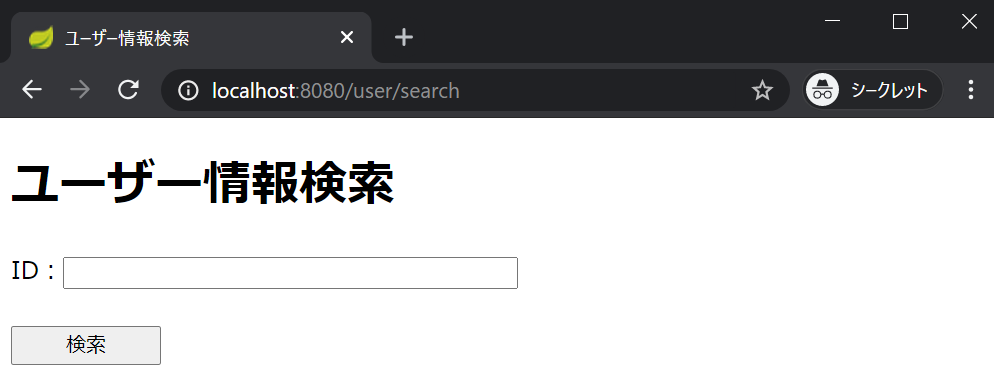
ユーザー情報検索画面が表示されるので、事前準備で登録したID「1」を入力して検索ボタンを押下すると、ユーザー情報が表示されます。
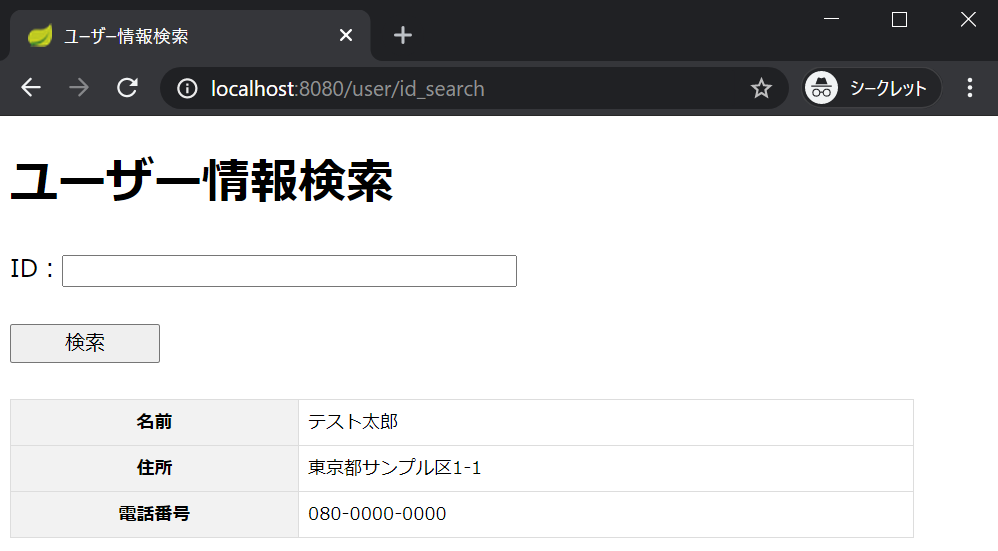
終わりに
本記事では「Spring Boot + MyBatisでデータベースに接続する方法」について紹介しました。
- 準備編 EclipseでSpring Bootの環境構築 | 分かりやすく図解で説明
- 第一章 Spring Boot+Thymeleafで”Hello World”を作成する
- 第二章 Spring Boot+JPAでデータベースに接続する方法
- 第三章 Spring Boot+MyBatisでデータベースに接続する
- 実戦編 MyBatis + SpringでWebアプリ(CRUD)を作成する

